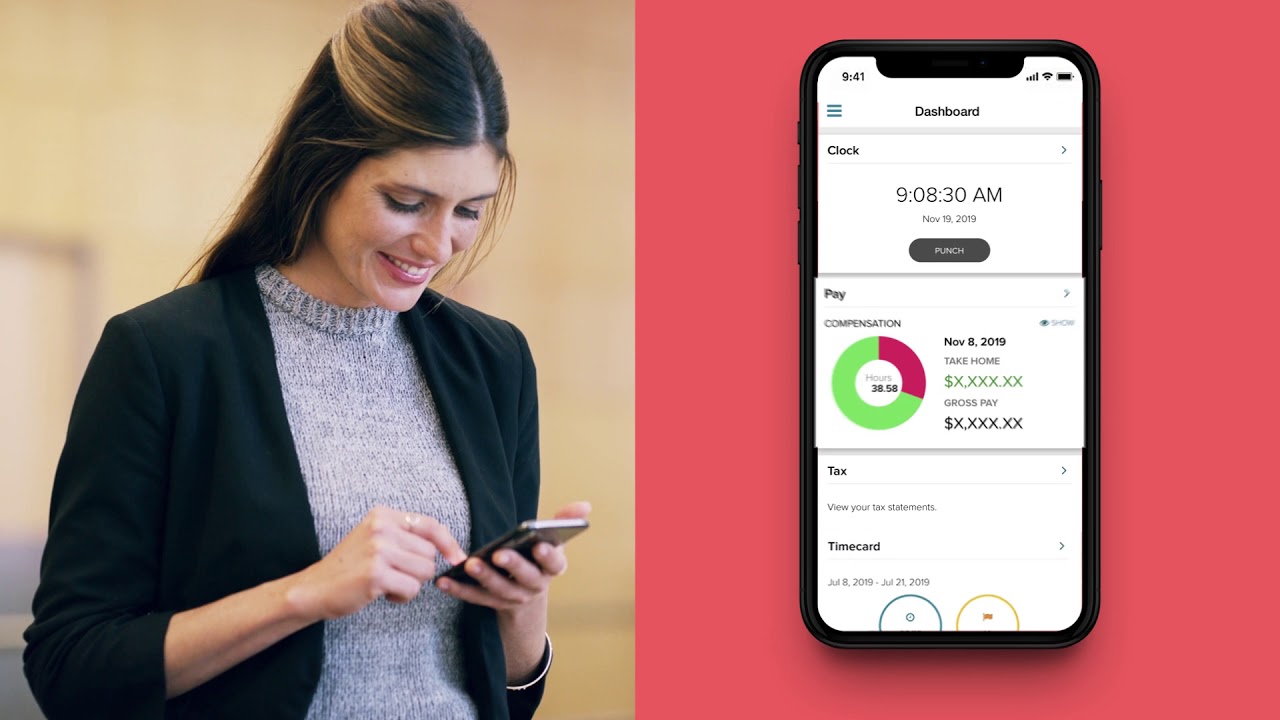
ADP is a human resources and payroll management company that offers a range of services and tools for businesses, including a mobile app for tracking employee time and attendance. The ADP app allows employees to clock in and out of work and request time off, as well as view their pay stubs and benefits information.
Requirements for Using the ADP App
To use the ADP app, employees will need to meet certain requirements and have certain information available. These requirements may include:
- Having an ADP account: Employees will need to have an ADP account set up by their employer in order to use the app. This may involve completing certain paperwork or providing personal information.
- Having a compatible device: The ADP app is available for iOS and Android devices. Employees will need to have a compatible device and have the app downloaded and installed.
- Having a secure internet connection: The ADP app requires a secure internet connection to function properly. Employees will need to ensure that they have a stable and secure connection when using the app.
- Having login information: Employees will need to have their ADP login information, including their user name and password, in order to access the app.
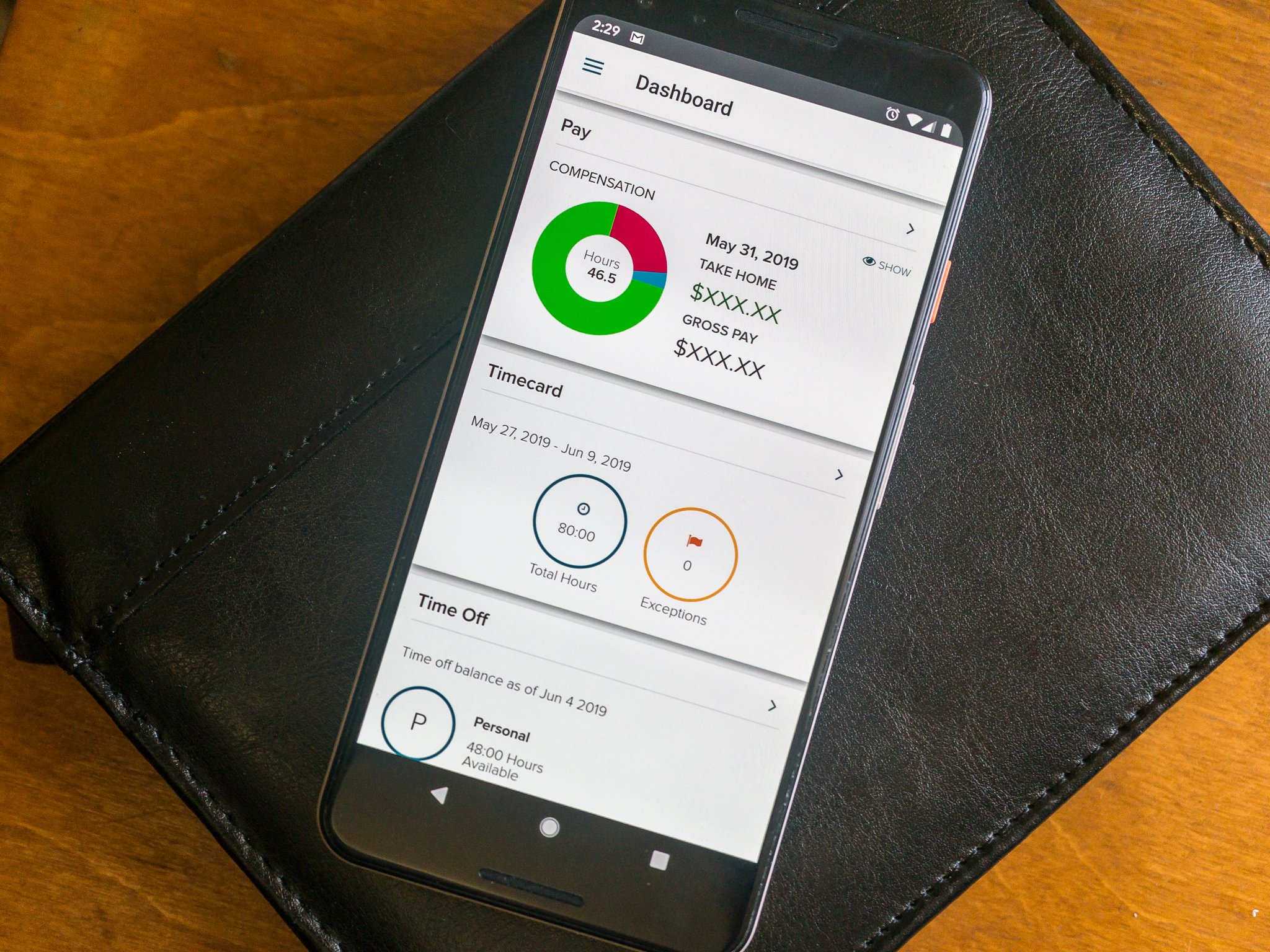
How to Clock In on ADP App
To clock in on the ADP app, employees will need to follow these steps:
- Open the ADP app on your mobile device and log in to your account.
- Tap the “Time & Attendance” tab on the bottom of the screen.
- Tap the “Clock In/Out” button.
- Enter any required information, such as the location or job code.
- Tap the “Clock In” button to confirm your time in.
After clocking in on the ADP app, employees will be able to view their time card and track their hours worked. They can also request time off or view their benefits information through the app.
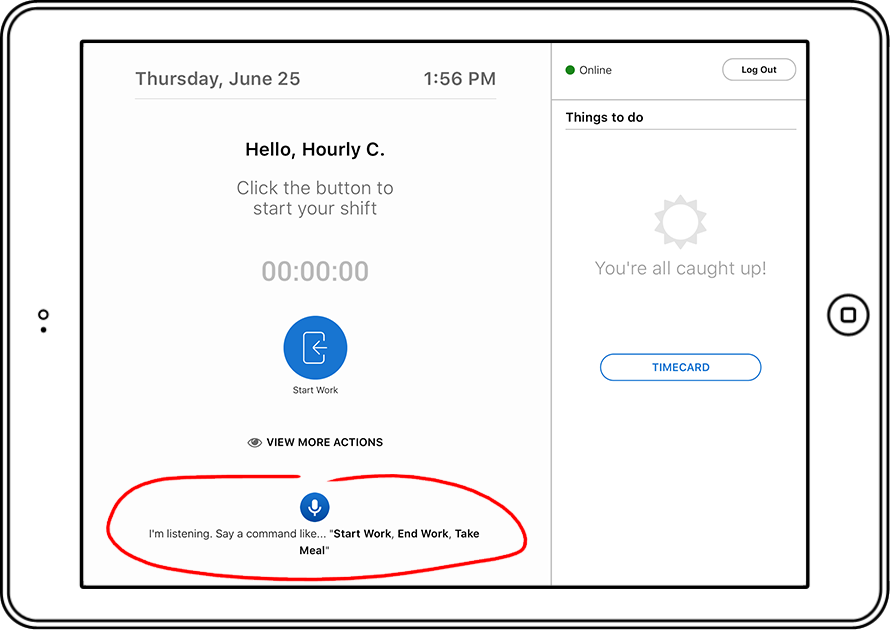
Troubleshooting Common Issues
If employees are having trouble using the ADP app to clock in, there are several steps they can try to resolve the issue:
- Check for updates: Employees should ensure that they have the latest version of the ADP app installed on their device. To check for updates, they can go to the app store and search for the app. If an update is available, they can install it and try clocking in again.
- Check internet connection: Employees should ensure that they have a stable and secure internet connection when using the ADP app. If their connection is poor or intermittent, it may cause problems with the app.
- Check login information: Employees should ensure that they have entered their login information correctly and that their account is still active. If they have forgotten their password, they can use the “Forgot Password” feature to reset it.
- Contact customer support: If employees are still having trouble with the ADP app, they can contact ADP customer support for assistance. To contact customer support, they can tap the “Help” button on the app or visit the ADP website.
Conclusion:
In conclusion, the ADP app is a useful tool for tracking employee time and attendance and accessing payroll and benefits information. To use the ADP app, employees will need to have an ADP account set up by their employer, have a compatible device and a secure internet connection, and have their login information. To clock in on the ADP app, employees can follow a simple process by accessing the “Time & Attendance” tab and tapping the “Clock In/Out” button. If employees are having trouble with the ADP app, they can try checking for updates, checking their internet connection, checking their login information, or contacting customer support for assistance.

